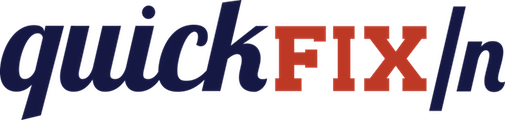We often connect to parties who have modified or customized the FIX protocol to fit their needs. QuickFIX/N provides us some powerful ways to deal with this problem, the easiest of which is through the Data Dictionary.
Data Dictionary
A Data Dictionary documents the protocol for a QuickFIX/N Session. When a field, group, or message is custom for a session versus the FIX specification, we change this document.
We specify data dictionary for a session in the config file:
[Session]
SenderCompID=CONNAMARA
TargetCompID=CBOE
BeginString=FIX4.2
UseDataDictionary=Y
DataDictionary=./spec/FIX4.2.xml
The XML-based document is fairly straightforoward.
A Data Dictionary defines all FIX Fields:
<fields>
<field number="1" name="Account" type="STRING"/>
<field number="2" name="AdvId" type="STRING"/>
<field number="3" name="AdvRefID" type="STRING"/>
...
A Data Dictionary defines all FIX Messages:
<messages>
<message name="Heartbeat" msgtype="0" msgcat="admin">
<field name="TestReqID" required="N"/>
</message>
<message name="Logon" msgtype="A" msgcat="admin">
<field name="EncryptMethod" required="Y"/>
<field name="HeartBtInt" required="Y"/>
...
And a Data Dictionary defines all FIX Groups within a Message:
<message name="Logon" msgtype="A" msgcat="admin">
<field name="EncryptMethod" required="Y"/>
<field name="HeartBtInt" required="Y"/>
<field name="RawDataLength" required="N"/>
<field name="RawData" required="N"/>
<field name="ResetSeqNumFlag" required="N"/>
<field name="MaxMessageSize" required="N"/>
<group name="NoMsgTypes" required="N">
<field name="RefMsgType" required="N"/>
<field name="MsgDirection" required="N"/>
</group>
</message>
Customizing Our Data Dictionary
Adding custom fields to existing messages
Many counterparties’ customizations are limited to only adding custom fields to existing FIX messages.
Create the field:
If your counterparty is adding a already-existing field to a message that doesn’t normally use it, then your field should already be defined, and you can skip this step.
If the counterparty has created this field, then you must define it.
Here, we’ll add a new string field called AwesomeField as tag 9006.
Note: your new field must have a name and tag unique from all other fields in your Data Dictionary.
To do this, we would go to the fields section of the Data Dictionary,
and add a new field entry for the new AwesomeField field.
<fields>
<field number="1" name="Account" type="STRING"/>
<field number="2" name="AdvId" type="STRING"/>
<field number="3" name="AdvRefID" type="STRING"/>
...
<field number="9006" name="AwesomeField" type="STRING"/>
</fields>
That’s it! Your field can now be used in other messages.
Add the field to a message:
If the field is not being added in a repeating group, then your altered message will look like this:
<message name="ExecutionReport" msgtype="8" msgcat="app">
<field name="OrderID" required="Y"/>
<field name="SecondaryOrderID" required="N"/>
<field name="ClOrdID" required="N"/>
<field name="OrigClOrdID" required="N"/>
<field name="TestReqID" required="N"/>
...
<field name="AwesomeField" required="N"/>
</message>
If the field is being added to a repeating group,
then you must add it inside the appropriate group tag.
In the following excerpt, we add it to the NoContraBrokers group.
- Note 1: If your group is not specified correctly, your message will be rejected or interpreted incorrectly.
- Note 2: For FIX 4.0-4.4, the order of fields inside a repeating group is important. Make sure the position of your field matches that of the actual message to be received, or your message will be rejected.
<message name="ExecutionReport" msgtype="8" msgcat="app">
<field name="OrderID" required="Y"/>
...
<field name="ExecBroker" required="N"/>
<group name="NoContraBrokers" required="N">
<field name="ContraBroker" required="N"/>
<field name="ContraTrader" required="N"/>
<field name="ContraTradeQty" required="N"/>
<field name="ContraTradeTime" required="N"/>
<field name="AwesomeField" required="N"/>
</group>
...
Adding new messages types
Some counterparies add entirely new message types to FIX.
To add a new message type to the Data Dictionary, there are two steps:
- Add a new message definition to the
messagessection. - Add a new corresponding entry to the
MsgTypefield within thefieldssection
For example, here is how you’d add a new message type called CoolMessage
that contains 3 fields (1 of which is required, the others mandatory):
Note: The msgtype and name (both are strings) must be unique from all other messages.
<messages>
...
<message name="CoolMessage" msgcat="app" msgtype="xCM">
<field name="Currency" required="N"/>
<field name="Text" required="N"/>
<field name="Account" required="Y"/>
</message>
...
</messages>
...
<fields>
...
<field number='35' name='MsgType' type='STRING'>
...
<value enum='xCM' description='COOLMESSAGE'/>
</field>
...
</fields>
Adding new groups
Groups are a little more nuanced than other parts of the Data Dictionary.
A group is defined within a message, with the group tag. The first child
element of the group tag is the group-counter tag, followed by the
other fields in the group in the order in which they should appear in
the message.
Don’t forget to define the group counter field in the fields section!
By convention, the field usually starts with “No”, e.g. if the group is called
“NeatGroup”, the counter field would be called “NoNeatGroups” (though this is
not mandatory).
- Note 1: If your group is not specified correctly, your message will be rejected or interpreted incorrectly.
- Note 2: For FIX 4.0-4.4, the order of fields inside a repeating group is important. Make sure the position of your field matches that of the actual message to be received, or your message will be rejected.
Here is how you would add a new group ‘BrandNewGroup’ to the message ‘CoolMessage’ that created in the previous section:
<messages>
...
<message name="CoolMessage" msgcat="app" msgtype="CM">
<field name="Currency" required="N"/>
<field name="Text" required="N"/>
<field name="Account" required="Y"/>
<group name="NoBrandNewGroups" required="N">
<field name="ExecID" required="Y"/>
<field name="OrderID" required="N"/>
<!-- ... maybe other fields ... -->
</group>
</message>
...
</messages>
...
<fields>
...
<field number='9876' name='NoBrandNewGroups' type='NUMINGROUP'/>
</fields>
In Code
The easiest way to get a custom field from a message or group is to call the typed getter:
const int AWESOME_FIELD = 9006;
string awsmFld = message.GetString(AWESOME_FIELD);
const int AWESOME_FIELD = 9006;
string awsmFld = contraBrokersGrp.GetString(AWESOME_FIELD);
For setting a custom field, we use one of the generic Field type classes:
const int AWESOME_FIELD = 9006;
message.SetField(new StringField(AWESOME_FIELD, "ohai"));
const int AWESOME_FIELD = 9006;
contraBrokersGrp.SetField(new StringField(AWESOME_FIELD, "ohai"));